Add, Edit, or Delete Categories
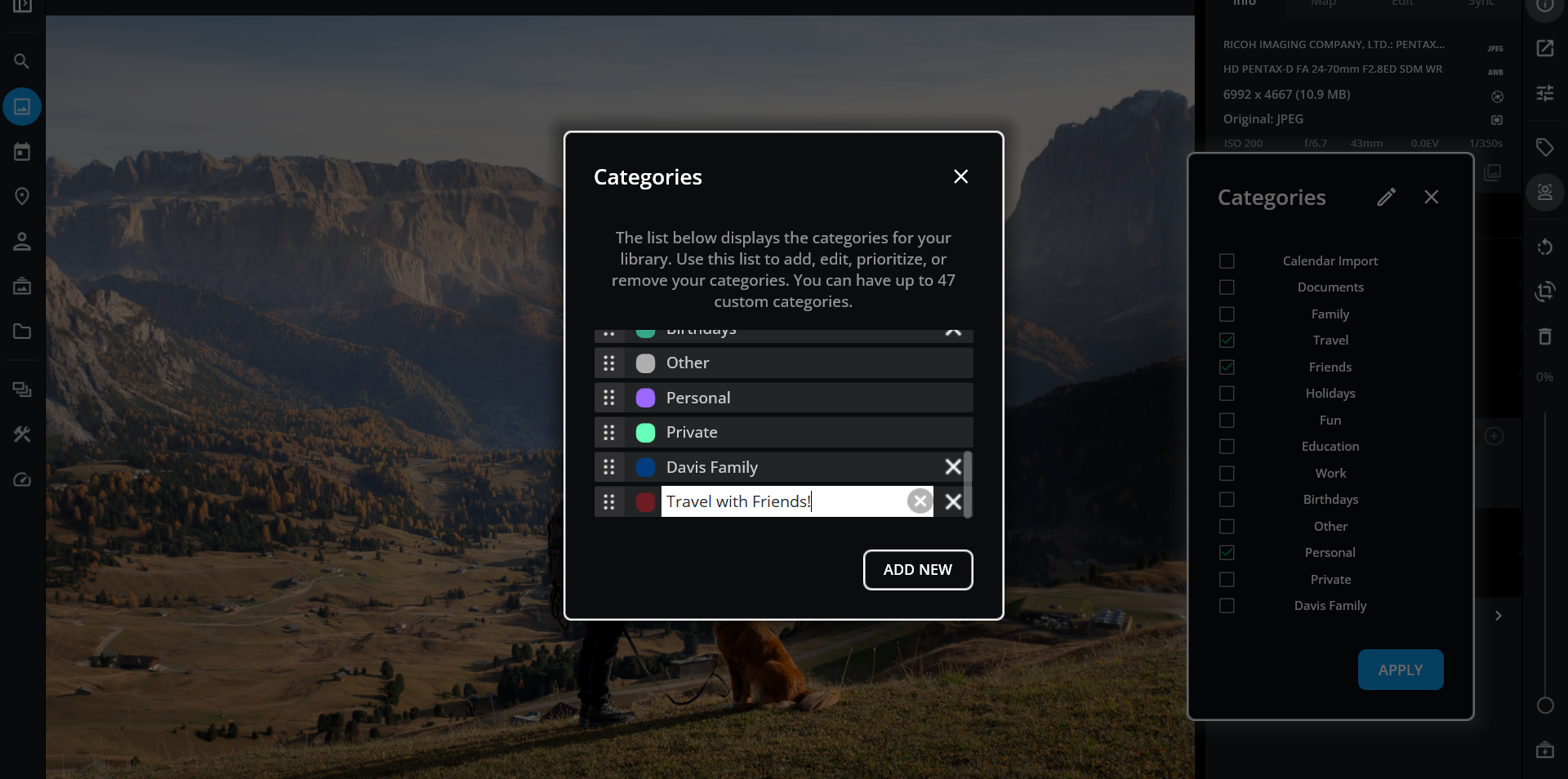
-
Click the ellipsis icon in the top app bar to access the More menu and choose Settings.
-
Select Organization, then choose Categories.
-
Add a new category by clicking Add New.
-
Remove an unwanted category by clicking the X next to its name.
-
Re-order and prioritize categories using the handles on the left side.
-
Rename an existing category by clicking its name.
-
Change the color of a category by clicking the color circle on the left side.
-
When you're done, click the X in the upper right corner to close the Categories list.
Click the ellipsis icon in the top app bar to access the More menu and choose Settings.
Select Organization, then choose Categories.
Add a new category by clicking Add New.
Remove an unwanted category by clicking the X next to its name.
Re-order and prioritize categories using the handles on the left side.
Rename an existing category by clicking its name.
Change the color of a category by clicking the color circle on the left side.
When you're done, click the X in the upper right corner to close the Categories list.
Learn More: https://manual.mylio.com/topic/manage-the-categories-list
