Handling Lost Originals
If Mylio Photos cannot locate a copy of an original quality file, it will show this file as a Lost Original. Lost Originals are caused when the original version of a file is deleted outside of Mylio Photos+ before it is fully synced.
Locate Lost Originals
-
Click on the Dashboard icon
 , select the Device Card for your device, then scroll down to Lost Originals.
, select the Device Card for your device, then scroll down to Lost Originals. -
Click on Lost Originals to see all files deleted in the file system before they were fully synced with Mylio Photos.
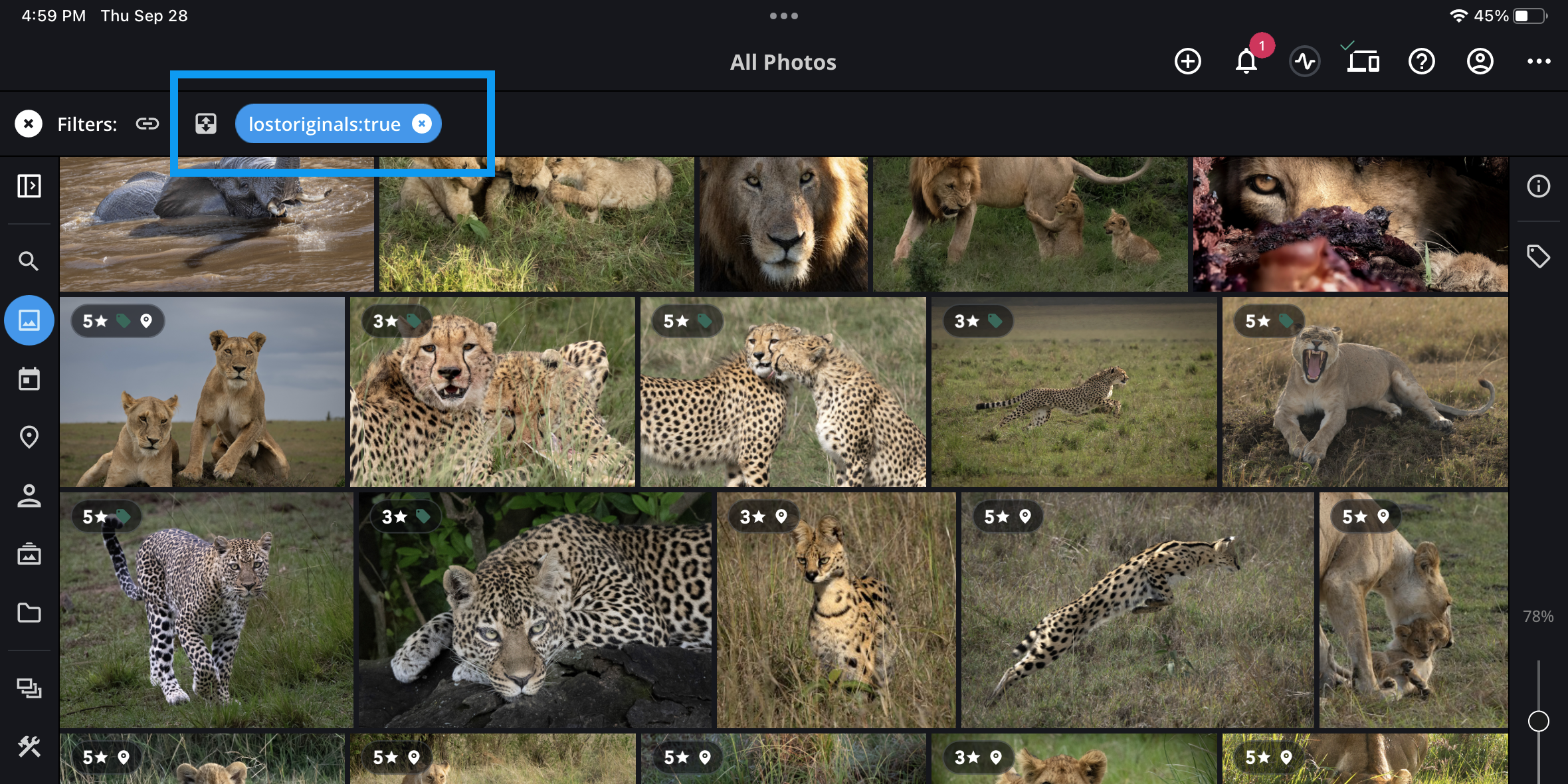
Delete Lost Originals
-
Locate any Lost Originals following the steps above.
-
Select the Lost Originals you want to delete.
-
Right-click your selection or tap the kebab icon
 to access the Actions menu.
to access the Actions menu. -
Select Photo > Delete File(s) to permanently delete the file(s) from your Mylio Photos Library and file system.
Learn More: https://manual.mylio.com/topic/handling-lost-originals
