Using Auto-Check in Photo DeDupe
Auto-Check is helpful when you have many duplicates to sort through.
When enabled, Auto-Check will scan the duplicate files and determine the best photos and videos to keep based on the criteria you select. All other duplicates will be “checked” for removal.
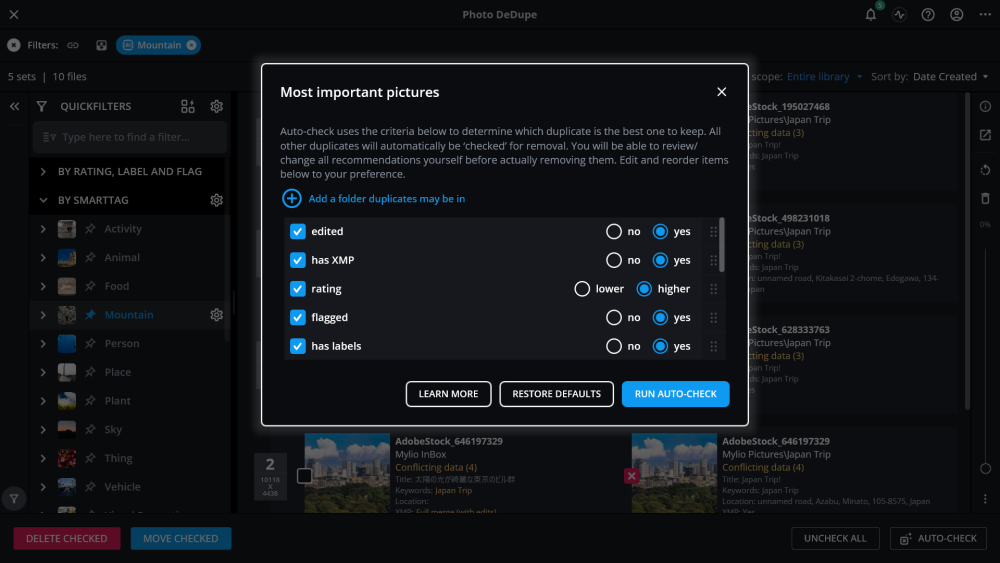
-
Click the Auto-Check button in the bottom right corner of the screen.
-
Check the boxes next to each option you want Auto-Check to consider, then adjust the yes/no, lower/higher, etc. settings for each option.
-
Adjust the priority of each option by grabbing the handle on the right side of the option to move it up or down.
-
When satisfied with the settings, click the Auto-Check button to mark your images.
-
After Auto-Check is complete, you can review the suggestions and make any necessary adjustments before choosing Move Checked or Delete Checked.
Learn More: https://manual.mylio.com/topic/using-auto-check
