Show as Folder vs Show Media
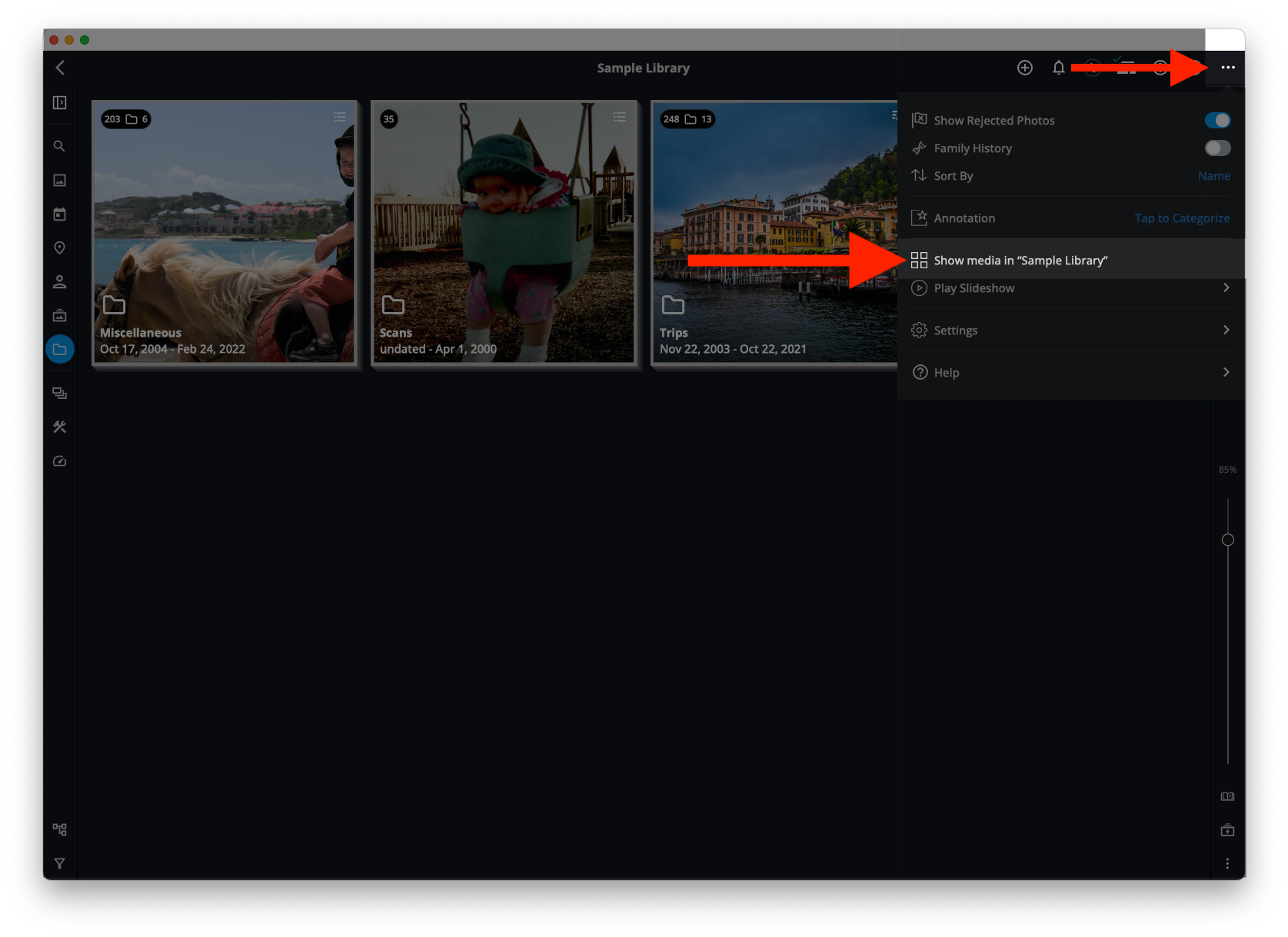
For example, you may have a folder named Animals, which contains three subfolders: Cats, Dogs, and Birds. When using the Show as Folder view, you open the Animals folder to view the Cats, Dogs, and Birds subfolders, then open the Cats folder to view the images of Cats. When you're in the Show Media view, and you open the Animals folder, you'll see a grid of all media from the Cats, Dogs, and Birds subfolders. This allows you to easily view and select all of those media at once.
To switch between the two options, navigate to the Folder view and open a folder. Open the More Menu (the three dots at the top right) and choose either Show as Folder or Show Media In "Folder Name."
NOTE: These options only appear when you're inside a folder that contains subfolders.
Learn More: https://manual.mylio.com/topic/browse-the-folders-view
